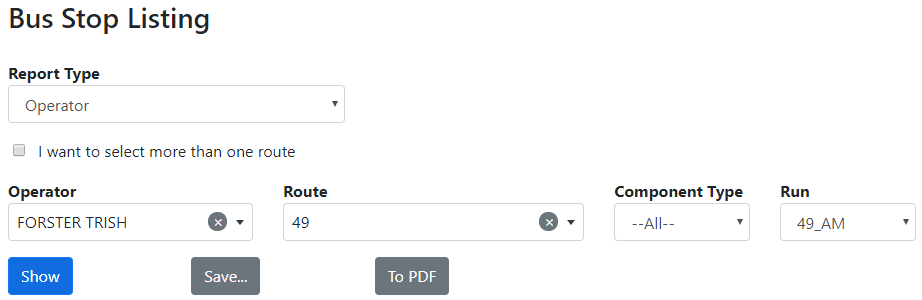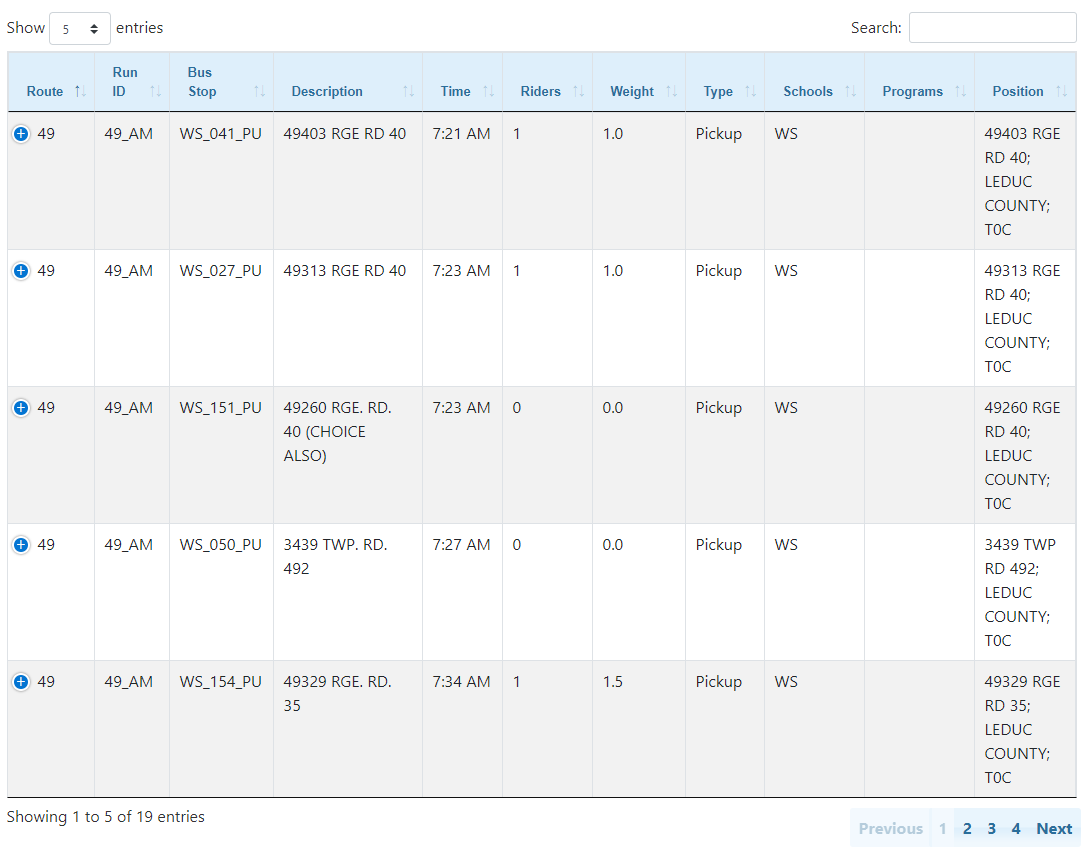The Bus Stop Listing allows you to see detailed information about all the bus stops on a route or run. The information includes the stop locations, stop times, usage, descriptions, dates, and detailed bus stop properties. This tool displays the same information as the Bus Stop Listing in BusPlanner’s Analysis menu.
Note: The Bus Stop Listing by Route and Bus Stop Listing by Run are the same dialog. The Route option allows you to search by route, component, or run, while the Run option only allows you to search by component or run.
 Bus Stop Listing Search Criteria
Bus Stop Listing Search Criteria
•Operator or School – The operator or school with which the route/run is associated. •Route – The route on which you are conducting the search. •Component Type – The AM vs. PM section of the route. •Show – Will produce a resulting list of bus stops on the screen. •Save – Will produce a resulting list of bus stops in an Excel file which can then be saved on the local machine. •All Routes/Runs – Leaving the Route or Run dropdown box as All Routes or All Runs will display or show all of the routes or runs to which you have access. This cannot be shown on the web page, and can only be saved to PDF on the client’s machine. |
 Bus Stop Listing – Search Results
Bus Stop Listing – Search Results
•Weighted Riders – The weighted number of students using the stop. The weighted number allows for users to apply more weight to the older students when calculating loads. •Type – Defines the stop type. •Position – The position of the stop on the map. The position can be an address, street, corner, or location. If blank, the stop was placed manually. •Position Type – The type of position to which the stop is assigned. •Manual Time – If yes, a user has defined the stop time. If no, BusPlanner has automatically calculated the stop time. •Order – The order that the bus visits the stop. •RHS Pickup – If yes, the stop needs to be picked up on the right side of the street. •All Turnaround – If yes, the bus is allowed to turn around at the stop. •Min Load Time – An optional user-defined load time. •Regular – If yes, Regular students can use the stop. •Special Ed – If yes, Special Ed students can use the stop. •Programs – A list of any programs assigned to the stop. |