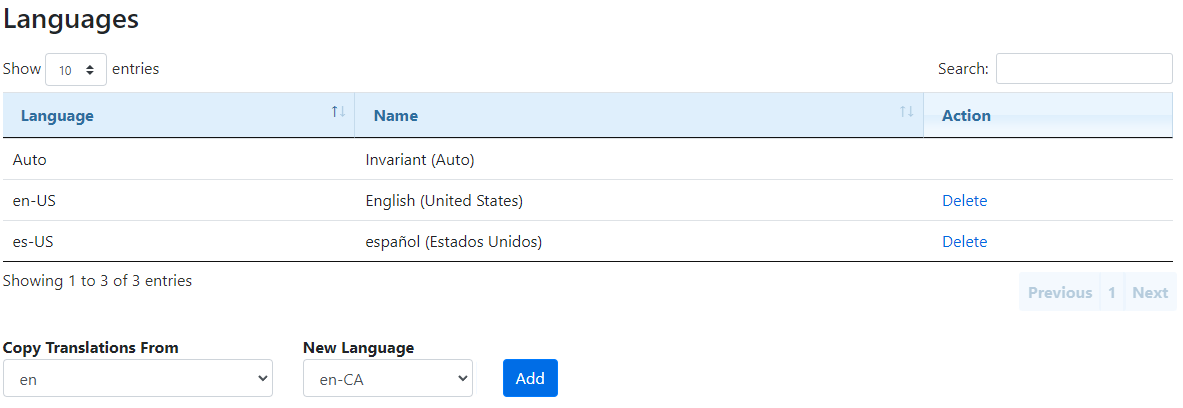The Languages page allows you to carry out the following:
•Add a new language or delete a language as well as the existing translations in BusPlanner Web.
•Copy Translations from one language to another newly added language.
By default, the available languages are English, French and Spanish. This allows users who have a computer set to a language other than English to see and use BusPlanner Web in their default language.
Note: The Auto / Invariant language indicates the automatic texts that appear if a user's computer is set to a language that does not exist in BusPlanner Web.
 Adding a Language
Adding a Language
You may at times wish to add a new language option. For example, you may wish to copy the Spanish (United States) option to Spanish (Mexico) and then make adjustments to the text. This will make the Spanish texts available by default to any parent or public users who have their computer set to Mexican Spanish: 1.At the bottom of the Language section, in the Copy Translations From section, choose an existing language:
2.Under New Language, enter the valid ISO language & country code for the new language. For example, Spanish (Mexican) is es-MX. 3.Click Add. The new language will now appear in the Languages list, and in the Translations list. It will also appear in the Language drop-down at the bottom right of the web page for all users to choose. Note that the new language will be identical to the original you copied until you modify the translations. (See above.) You may need to reload the web page for it to appear in all places. |
 Removing a Language
Removing a Language
In some cases, you may wish to remove an existing language. For example, if you are located in Saskatchewan and do not need to support / maintain Spanish (United States) translations: 1.In the languages list, click Delete next to the language you wish to remove. 2.The language will be removed from the Translations page, as well as from the Languages dropdown. It will will no longer be available on your website. |