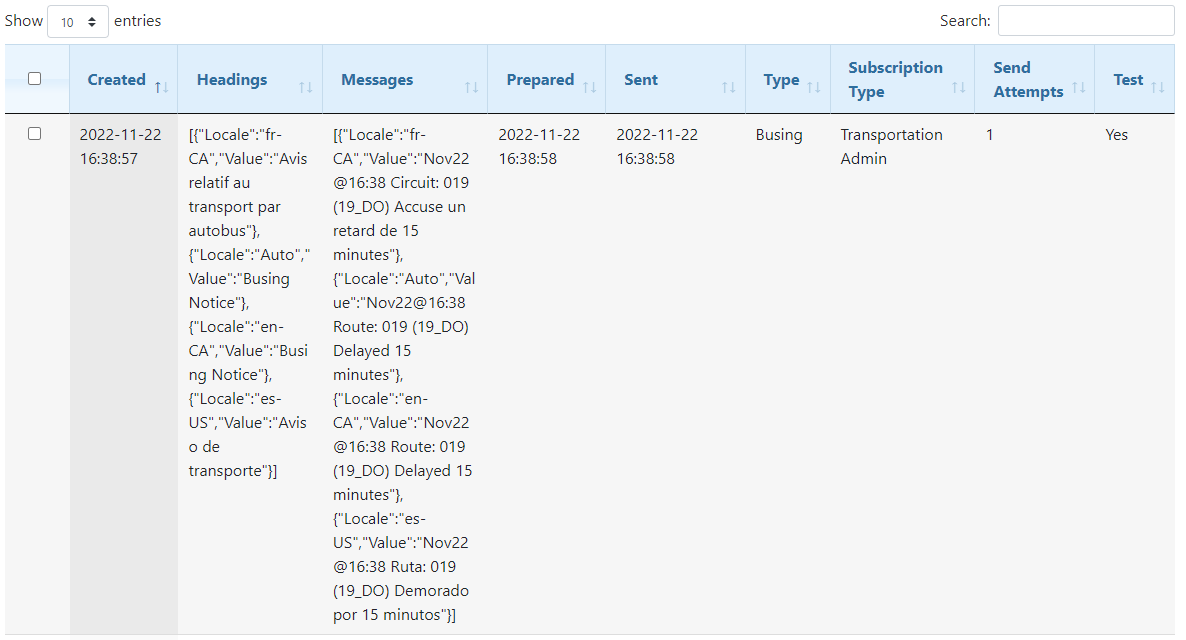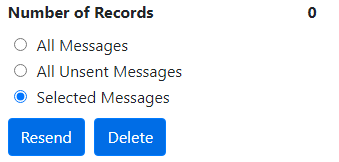The Push Notification Manager allows the user to see which notification queues have been generated over a given time frame, how many notifications were sent out, and how much time they took to send. This also allows the user to keep track of which push notification queues are still pending. The user can see when the notification queue started and ended, and click on individual entries to see the message that was sent out to users.
Search Options

To conduct a search, a user has to enter in a time range to gather statistics from. The Status allows a user to focus in on a particular set of messages waiting to be sent out.
The Type allows the user to filter notifications by the alert type, which is either Busing, School or General.
The Heading and Message option allows the user to find specific messages by the text contained within them, while the Subscription Type option allows the user to filter messages sent to a specific user subscription type.
 Push Notification Manager – Results
Push Notification Manager – Results
•Created – The time that the alert was posted on BusPlanner Web. •Headings – The subject line that would appear in the heading of the message. A user can click on the link to get a more detailed version of the message. •Messages – The content of the message sent. •Prepared – The time that the emails for that alert started to be sent out. •Sent – The time that the emails for that alert was sent out. •Type – Indicates the alert message type, which is either Busing, School or General. •Subscription Type – Indicates the subscription type of the user who received the message. •Send Attempts – This states the number of attempts that were made to send out the notifications. On high use days, the system will try to send out the notification multiple times until a time out is reached or the notification is successfully sent. •Test – This column will only be visible to site administrators. This indicates if the push notification was a test.
|
If messages were not sent, or need to be resent for any reason: 1.Select the messages you wish to resend. 2.Chose All Messages, All Unsent Messages or Selected Messages. 3.Click Resend. To delete messages, follow the same steps, but click Delete. |
Note: When enabled, the TransportationSeeSubscriptionServicePushNotificationManager setting will enable users with the Transportation to see the Push Notification Manager menu.