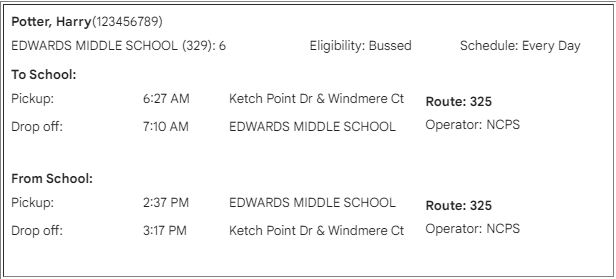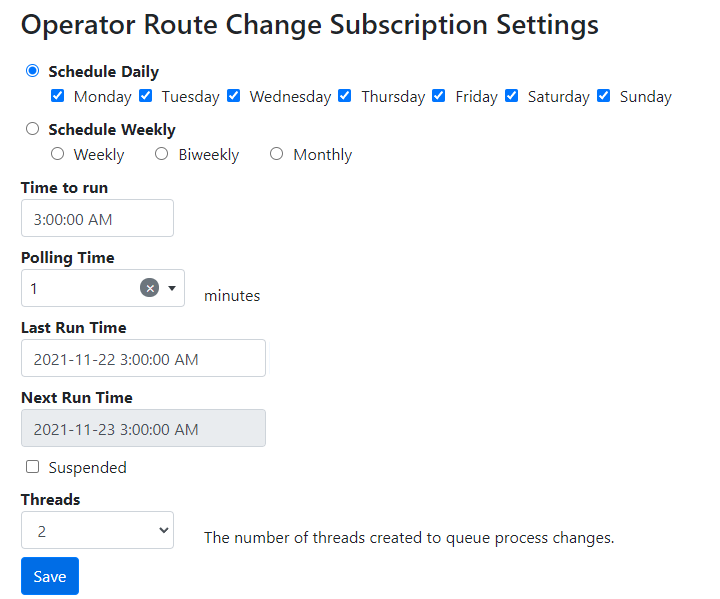There are three route change subscription services; you can set up and manage all three in the same way.
Student Route Change Subscription Service |
This sends out alerts to parents informing them of transportation changes that may affect their child(ren): •The student’s transportation assignment changes •A bus stop change occurs for the stop to which the student is assigned •A run change occurs for the run to which the student is assigned •The Operator, Route or Driver changes on the run/route to which the student is assigned
Example Route Change Email
|
School Route Change Subscription Service |
This sends out alerts to BusPlanner Web school users when there are route changes on routes or runs that service their school(s). Example Route Change Email
Note: If you want to email the schools their actual route changes, the SchoolTransportChanges_OptionalText translation needs to be blank. (Site Administration > Settings > Translations. Pick the GlobalResourceSet and choose the SchoolTransportChanges_OptionalText Resource ID. Then remove the text in each translation and save) |
Operator Route Change Subscription Service |
This sends out alerts to BusPlanner Web operator users when there are route changes on routes or runs that service their school(s).
|
Driver Route Change Subscription Service |
This sends out alerts to BusPlanner Web Driver users when there are changes to routes that are assigned to their associated Driver in BusPlanner Pro. |
Users must be auto-subscribed to route change emails before you start running the service. Individual users can unsubscribe if they do not want to receive route change notifications.
1.Go to Professional > Subscription Service > Utilities
2.Under "Route Change Subscriptions", ensure that all user types you want to notify are checked
3.Click "Assign" to sign them up in bulk
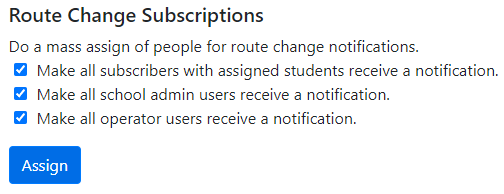
Note: this step won't send any emails - it will just enable route change emails to be sent to those users.
 Setting Up Route Change Subscription Services
Setting Up Route Change Subscription Services
The Route Change Subscription Service checks the BusPlanner Web database for route changes at a specific time on specific days of the week (set in “Frequency” and “Time to run” below). If it finds any, it will send emails to subscribers linked to students affected by those changes, based on the criteria listed above.
•Frequency – the days of the week that the service will look for route changes •Time to Run – the time of day that the service will look for new changes •Polling Time – Determines how often the Mailing Thread should check to see if it is time to send out emails in seconds. This value must be > 0. •Last run time – the last time that the service looked for route changes •Next run time – the next time that the service will look for changes •Suspend – If checked, then the service will not send out emails. •Threads - The number of threads mailing our messages. |
 How Route Change Subscriptions Work
How Route Change Subscriptions Work
Once your users are set up, go to Professional > Subscription Service > [user type] Route Change Subscription Settings. On that page, establish your “schedule” (i.e. how often you want BusPlanner Web to check for changes) and the “time to run” (what time you want the service to run next).
Once that is set up, set the “last run time” to however far back you want BusPlanner Web to look for route changes, the next time the service runs. That could be last night, or it could be a month ago – whatever works best for you. Either way, when the service runs, BusPlanner Web will search and compile all route changes going back to that date and time.
Once that is done, make sure “suspended” is unchecked, wait 5-10 minutes, then refresh the page. The “next run time” will be filled in automatically based on the “schedule” and “time to run” established above.
At that “next run” date and time, BusPlanner Web will: 1.Check for route changes in Pro that happened between the “last run time” and “next run time” 2.Figure out which users are affected – based on the criteria above – and send emails to them 3.Update the “last run time” and “next run time” so that the next time the process runs, BusPlanner Web will automatically start its “new” search from the last time emails went out
When setup is complete, repeat the process for any other user type (schools, etc.) that you wish to have these emails go to. Note: that the process is designed to be run on a pre-set schedule. You can manually adjust the times to make emails go out at irregular intervals, but an established schedule is recommended for optimal usage. |
 Related Settings
Related Settings
Rcss_AllowOperatorToSubscribe |
If false then the option for operators to subscribe to route change subscriptions is not available |
Rcss_AllowSchoolAdminToSubscribe |
If false then the option for School Administration to subscribe to route change subscriptions is not available |
Rcss_HideStudentId |
If true, the StudentID will not be included in the emails sent to Parents by the Route Change Subscription Service. |
Rcss_IncludeBottomDisclaimer |
If true, the disclaimer RcssDisclaimer set in the Translations will be included at the bottom of emails sent by the Route Change Subscription Service. |
Subscriptions_RouteChange |
If true then parents can subscribe to route change email alerts. |