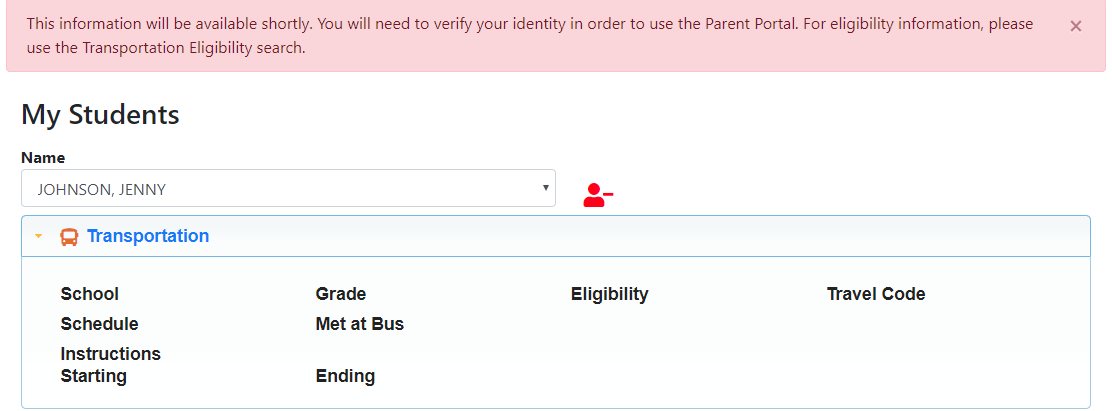BusPlanner Web's Site Administration tools provide several ways to set up and manage access to the Parent Portal.
 Disabling the Parent Portal
Disabling the Parent Portal
At certain times of the year, it may be necessary to prevent parents and students from logging into the Parent Portal: 1.In Professional > Site Administration > Settings, turn on SuspendStudentLogin. 2.In Translations, browse to Resource Set = Global Resource Set, Resource ID = SuspendStudentLoginMessage. 3.For all existing translations, enter the text that will be displayed to parents when they attempt to access student information from that school year / database. 4.When parents sign into the Parent Portal link, student information will be blank, and they will see the message you indicated:
Note: The setting above will disable the Parent Portal for all databases available on BusPlanner Web: •If you have multiple databases available, you can suspend only specific ones. •You can do this in Settings by entering the names of the databases to suspend in SuspendStudentLoginDB. •Enter the names as they appear in the School Year drop down. •To suspend more than one database, enter the database names with a comma in between (without spaces.) |
 Parent Portal Password Settings
Parent Portal Password Settings
•You can change the password requirements for parents using the Login_PasswordStrengthSubscriberRegularExpression Setting and the PasswordPatternPromptSubscriberDetail Translation. •If a parent subscribes with an email address that already exists, they will be notified and automatically sent a reset password email. |
 Setting Up Student Authentication
Setting Up Student Authentication
You can change the login options using the StudentAuthenticationType setting in Professional > Site Administration > Settings. Sign in options include: •StudentID, School, Birthdate, Street Number (default) •StudentID, School, Grade, Street Number •LastName, Birthdate, School, Grade •StudentID, School, Grade, Birthdate •AlternateID, School, Grade, Street Number •AlternateID, School, Grade, Birthdate •AlternateID, School, Birthdate, Street Number •LastName, FirstName, Birthdate, School, Grade Notes: •All options require the Google reCAPTCHA ("I'm not a robot") test. •See this article for more information on Parent Portal Auto-Authentication. |
 Setting Up Student ID Masks
Setting Up Student ID Masks
As an administrative user, you can adjust settings to change how parents can enter street numbers when adding students to their user account. You can find these in BusPlanner Web's Settings: •ParentLogin_StudentIDMaskEnabled - This enables the character mask for student IDs when parents are adding a new student to their account. •ParentLogin_StudentIDMask - This sets the requirements for the mask. The mask characters and delimiters are: •9 - Only a numeric character •a - Only a letter •* - Either a letter and numeric character •{4} - This repeats a character in the mask. For example 9{4} is the same as 9999, requiring 4 numeric characters. |
 Setting Up Street Number Masks
Setting Up Street Number Masks
As an administrative user, you can adjust settings to change how parents can enter student IDs when adding students to their user account. You can find these in BusPlanner Web's Settings: •ParentLogin_StreetNumberMask - This is a mask for the street number and auto-suggests dashes (e.g. 99-A) and other characters. The default is “99999”, which indicates up to a five-digit number, not allowing letters. (See mask characters and delimiters below) •ParentLogin_StreetNumberMaskPrompt - This is a character that will appear showing parents that characters are required. The default is “_”. •ParentLogin_StreetNumberMaskEnabled - This turns on the above two settings. The default is off, which allows parents to enter anything. The mask characters and delimiters are: •9 - Only a numeric character •L - Only a letter •$ - Only a letter or a space •C - Only a custom character (case sensitive) •A - Only a letter or a custom character •N - Only a numeric or custom character •? - Any character Other characters that you can include in the mask are: •/ - Date separator •: - Time separator •. - Decimal separator •, - Thousand separator •\ - Escape character •{ - Initial delimiter for repetition of masks •} - Final delimiter for repetition of masks |
 Adding a Custom Login Message
Adding a Custom Login Message
You can add a custom message to the Parent Portal login page: 1.In Translations, browse to Resource Set = StudentLogin.aspx, Resource ID = CustomAlert. 2.Enter a message for all existing languages. 3.The message will appear above the login information in bold text.
You can add a custom message to the Parent Portal My Student page: 1.In Translations, browse to Resource Set = Subscriptions/ChildTransportInfo.aspx, Resource ID = CustomMessage. 2.Enter a message for all existing languages. 3.The message will appear above the student's name in bold text. |
 Adding an Additional Login Message
Adding an Additional Login Message
You can add an additional message to the Parent Portal login page: 1. In Translations, browse to Resource Set = Login.aspx, Resource ID = CustomAlert. 2. Enter a message for all existing languages. 3. The message will appear above the login information in bold text. |
 Adding a Banner to the BusPlanner Web Homepage
Adding a Banner to the BusPlanner Web Homepage
You can add banner to the BusPlanner Web homepage: 1. In Translations, browse to Resource Set = GlobalResourceSet, Resource ID = HomePageBanner. 2. Enter a message for all existing languages. 3. The message will appear below the icons on the homepage. |
 Hiding / Showing Future Transportation
Hiding / Showing Future Transportation
By default, the Parent Portal shows future transportation. You can choose to hide this and show only current transportation: 1.In Settings, find ParentLogin_DontShowFutureTransportation and set it to 0. 2.Future transportation will now be hidden. 3.To display all future transportation, change the setting to -1. You can also display future transportation that is effective within a specified number of days: 1.Determine the number of days ahead of time you want future transportation to be displayed. 2.Enter the number of days in ParentLogin_DontShowFutureTransportation. 3.For example, if you enter 5, all transportation effective within 5 days in the future will be shown. All transportation effective after 5 days will be hidden. |
 Related Settings
Related Settings
SuspendStudentLogin |
This prevents parents from logging into the Parent Portal. |
SuspendStudentLoginDB |
This indicates which databases are suspended. All databases not listed will be available. If no database is specified, then it is suspended for all databases. |
SuspendStudentLoginMessage |
This setting is no longer in use; use Translations instead. See above. |
ParentLogin_AllowAddStudent |
This setting is used to control if students can be added to the parent portal. The default value of this setting is true. When set to false, the 'Add Student' option on the parent portal will not be available. This setting has no effect when the ParentLogin_UseBPProContacts setting is true as this will disable the 'Add Student' function, which will not be available when using the Use BusPlanner Pro contacts feature. |
ParentLogin_BirthDateDefault |
If this setting is set, the date will be the default birth date presented on the 'Add Student' dialog on Parent Portal. |
ParentLogin_BirthDatePrefill |
If this setting is disabled, the Birth Date on the 'Add Student' dialog on Parent Portal is empty. If enabled it will use the ParentLogin_BirthDateDefault date set. |
ParentLogin_StreetNumberMask |
This is a mask for the street number and auto-suggests dashes (e.g. 99-A) and other characters. The default is “99999”, which indicates up to a five-digit number, not allowing letters. See Setting Up Street Number Masks above. |
ParentLogin_StreetNumberMaskPrompt |
This is a character that will appear showing parents that characters are required. The default is “_”. |
ParentLogin_StreetNumberMaskEnabled |
This turns on the above two settings. The default is off, which allows parents to enter anything |
ParentLogin_DontShowFutureTransportation |
This determines if future transportation is displayed. When this setting is positive or zero then transportation will only be shown when it is effective before this number of business days in the future. When this setting is negative or blank then all future transportation will be shown. |
ParentLogin_StudentIDMaskEnabled |
This enables the character mask for student IDs when parents are adding a new student to their account. |
ParentLogin_StudentIDMask |
This sets the requirements for the mask. See Setting Up Student ID Masks above. |
ParentLogin_ExtendedProperties |
This is a semicolon separated list of property names to be shown with student information on the parent portal. If it is not supplied that section is not visible. |
ParentLogin_MeetsBusContactsTab |
This setting will enabled the Meets at Bus field in the Contacts section of the Parent Portal page |
ParentLogin_UseBPProContacts |
When this setting is set to true, it will use students associated to contacts with the same email address marked with AllowPortalAccess in BusPlanner Pro. See this article for more information on Parent Portal Auto-Authentication. |
ParentLogin_ShowStudentSeatPosition |
If this setting is disabled, student seat position for each route/run will not be shown on student transport info on Parent Portal. |
ParentPortal_ShowTravelCodes |
This setting controls whether or not student travel codes will be shown on the Parent Portal page. |
ParentPortal_ShowWheresMyBus |
This setting determines if the link to Where's My Bus page will be visible on the Parent Portal. |
ParentLogin_WorkflowFormVersionId |
When a valid workflow form version guid is entered in this setting, a link will appear below the student information tabbed section which will link to the form. The text for this link is in the GlobalResourceSet, WorkflowLinkText in Translations. |
ShowStudentInstructions |
In the Parent Portal, the instructions field for a student will appear when this setting is turned on. |
ShowWalkingDirections |
When this setting is turned on, this will show student walking directions in the Parent Portal. |
ShowWalkingDirectionsOnlyForEligibility |
When the ShowWalkingDirections setting is turned on, student walking directions will show for all Eligibilities listed in this setting. |
Subscriptions_SubscriberMustHaveChild |
When this setting is enabled, a subscriber can only subscribe to runs, schools, etc. |
ParentPortal_ShowHelpMenuitem |
If the setting is disabled, the parent help will not be shown on the Parent Portal. |
StudentShowBusStopTimeRangeOption |
This setting affects how stop arrival and departure times are displayed on the parent portal. |