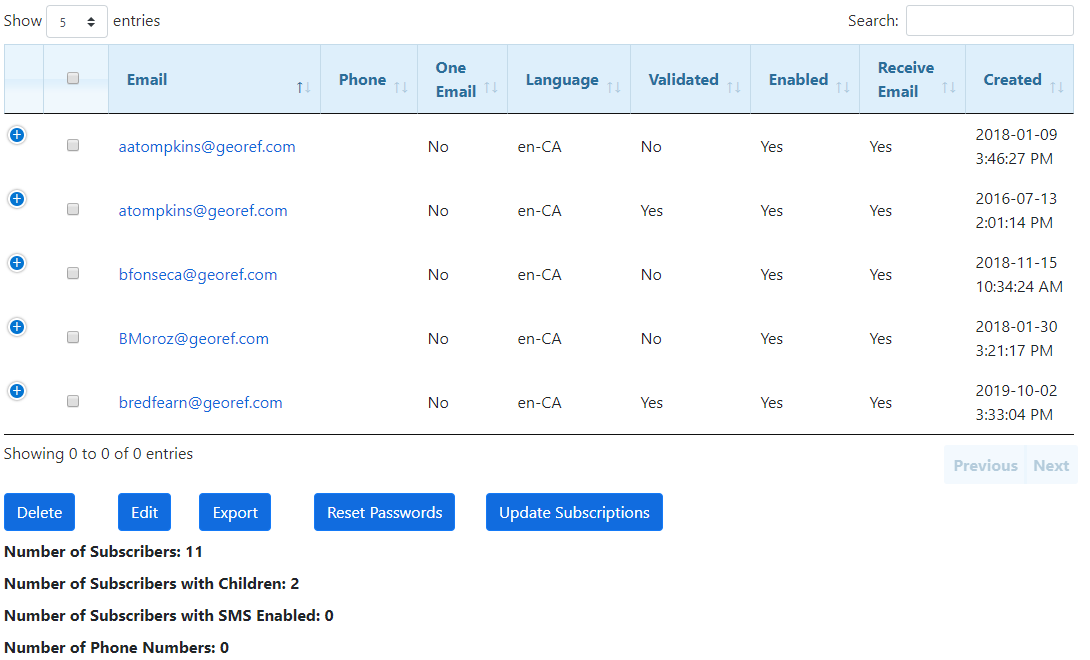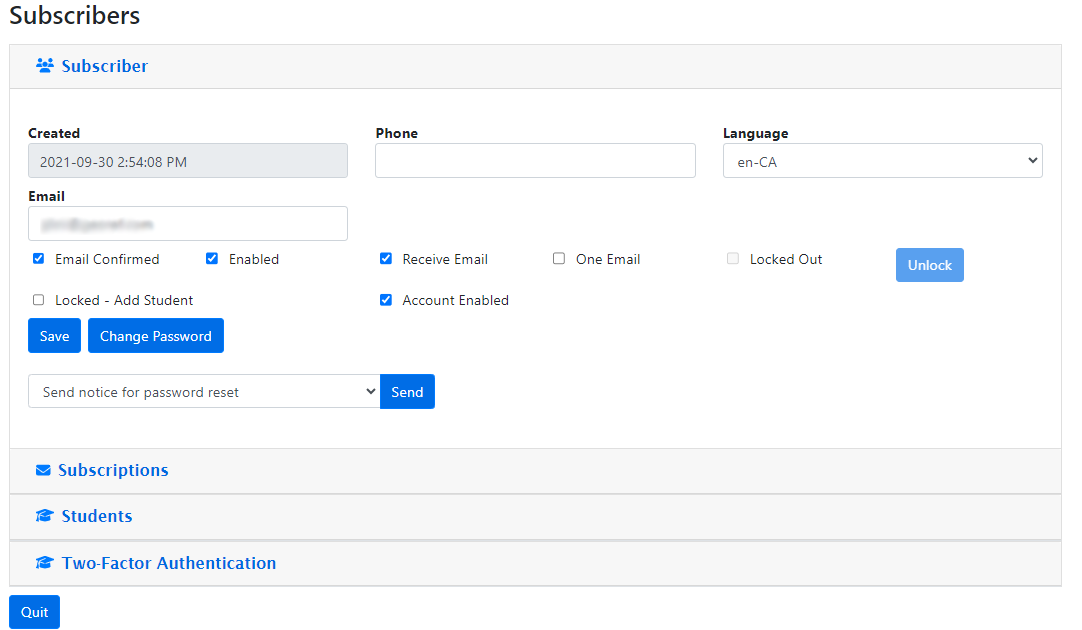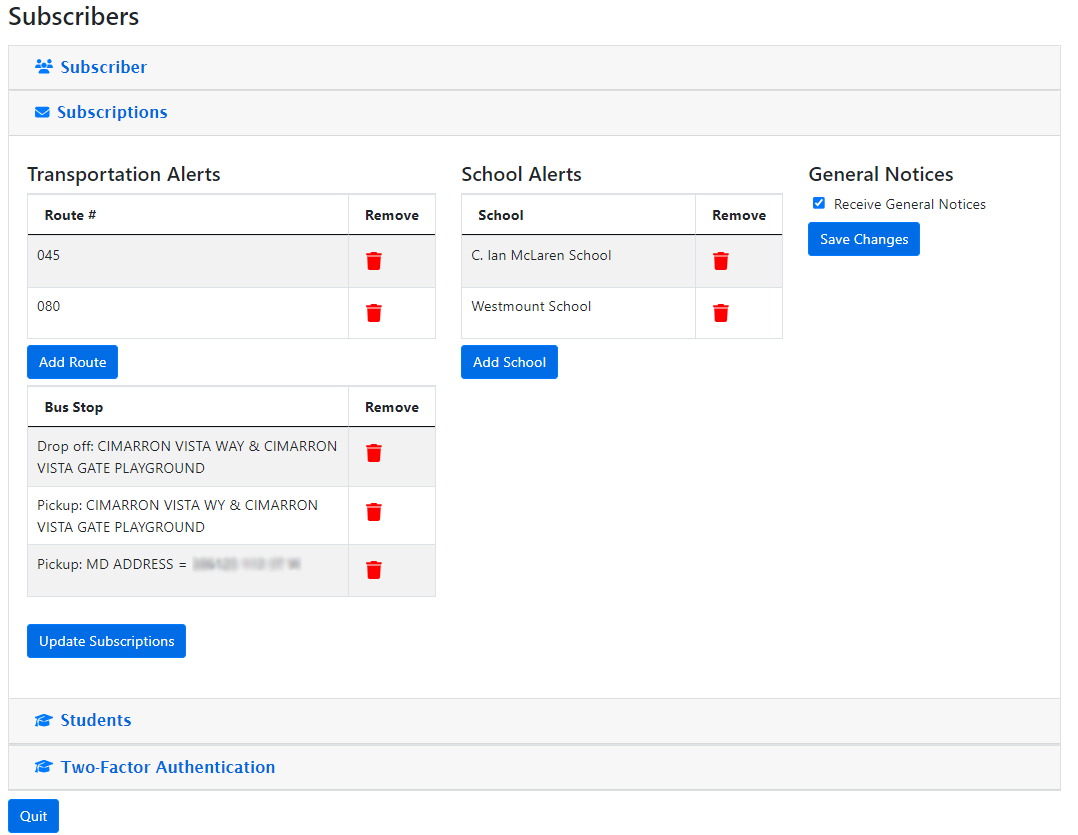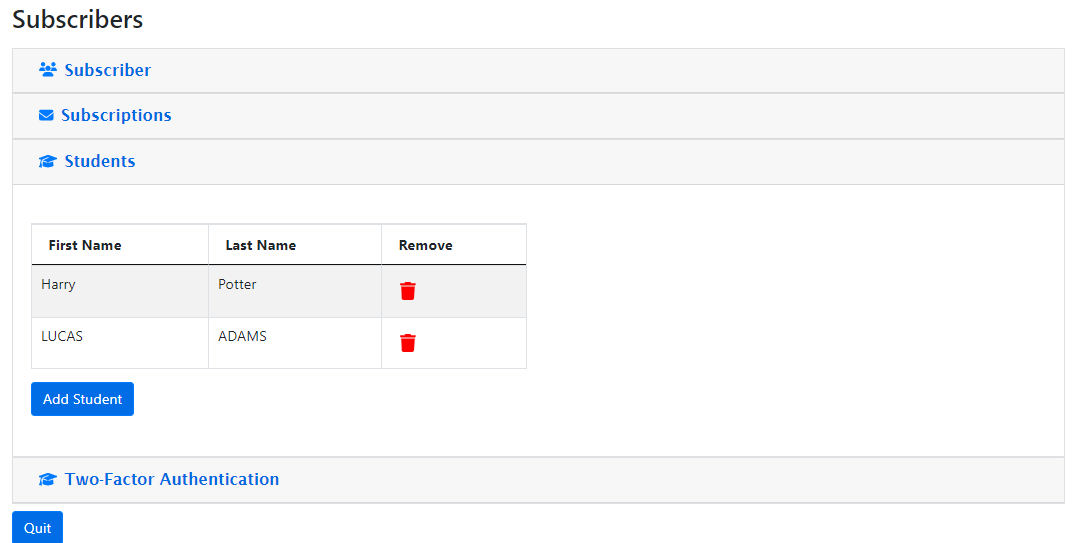The Subscribers report allows a user to see all of the current users who have a subscription account on BusPlanner Web. This allows Site Administrators to see the current user and their relevant subscription information. Accounts can be deleted and edited from this location.
 Search options
Search options
•Email – Allows a user to search for a specific email address. This can either be the whole email address, or a part of the email address. •Validated – This allows the user’s search to consider if the email account has been validated. •Enabled – This allows the user’s search to consider if the email account has been enabled. •Show – This will run the search with parameters specified. If all fields are left blank than all accounts are displayed. NOTE: If there are a large number of email addresses then it can take several minutes for a list of email accounts to appear. •Only malformed addresses – Allows the user to find subscriptions that have an email address with an invalid format. |
 Subscribers - Search Results
Subscribers - Search Results
•Email – The Email account associated with the Subscription account. Any messages sent by the Transportation department will go to that email account. A user can change their email account without changing their account. •Phone – The subscriber's phone number where they will receive text message alerts, if enabled. •One Email – If this box is checked, the user will receive their alerts in small "batches" every few minutes, instead of an individual alert each time one is posted. See Personalized Time Window in Subscription Service Settings. Note: SMS messages will not be sent if users are scheduled to receive personalized messages for School and BusNotifications. However, SMS messages will be sent for any General Notices posted •Language – The language the user would like their alerts sent in. •Validated – If true, the user has confirmed their email subscription account. They will not receive their password if they do not validate their account. •Enabled – States whether the account is enabled. Site Administrators can disable accounts if they believe the user should not have access or enable accounts if the user has entered their password incorrectly, too many times. •Created – the date the account was created. •Number of Subscribers, etc. – These items are a brief summary of statistics from the search results. |
 Working with Results
Working with Results
•Export – Exports the information in the Email Subscriptions to an Excel file. This can then be imported into BusPlanner to let the BusPlanner user know which students have subscription accounts. •Reset Passwords – This will send a password reset to all selected users. Reset ALL Passwords below does the same, for all subscribers regardless of what is selected. •Update Subscriptions – For all selected accounts that have a student linked to them, this will remove all existing subscriptions and reassign the subscriptions based on the current routing information for the students. Update ALL Subscribers below does the same, for all subscribers regardless of what is selected. For working with results in bulk, see Subscriber Bulk Tools. |
 Editing Subscribers
Editing Subscribers
Site Administration users can edit a subscribers account by clicking Alert Settings > Subscribers.
•Email – The Email account associated with the Subscription account. Any messages sent by the Transportation department will go to that email account. A user or site admin can change the email address without changing the subscriber's account. •One Email – If this box is checked, the user will receive their alerts in small "batches" every few minutes, instead of an individual alert each time one is posted. See Personalized Time Window in Subscription Service Settings. Note: SMS messages will not be sent if users are scheduled to receive personalized messages for School and BusNotifications. However, SMS messages will be sent for any General Notices posted •Email Confirmed – If true, the user has confirmed their email subscription account. They will not receive their password if they do not confirm their account. •Enabled – States whether the account is enabled. Site Administrators can disable accounts if they believe the user should not have access or enable accounts if the user has entered their password incorrectly, too many times. •Receive Email – The subscriber has indicated they wish to receive email alerts. Subscriptions Tab
•Subscriptions – These are the type of subscriptions the user is subscribed to. oSite Administrators can add Transportation Alerts, School Alerts and General Notices to the subscribers account oSite Administrators can also add a student to the subscribers account oIf update subscriptions is clicked and a subscriber has a student added, the transportation and school alerts will be updated to the routes and school the student is assigned to oIf update subscriptions is clicked and a subscriber does not have a student added, all current subscription information should stay the same Students Tab
Two-Factor AuthenticationWhen Two-Factor Authentication (2FA) is enabled, after logging into BusPlanner Web with their username and password, the user will be prompted to enter a 2FA code which is sent to the application of their choosing. Note: For SMS 2FA, opting out of web alerts will result in the user being opted out of 2FA and vice versa.
|