The GPS Vehicle Assignments tool enables BusPlanner Web Professional users (usually bus operators) to associate routes to GPS vehicles in BusPlanner Pro.

The GPS Vehicle Assignments tool can be accessed on the Bus Operator menu of the Professional Portal by clicking the “GPS Vehicle Assignments” link.
Filtering Options
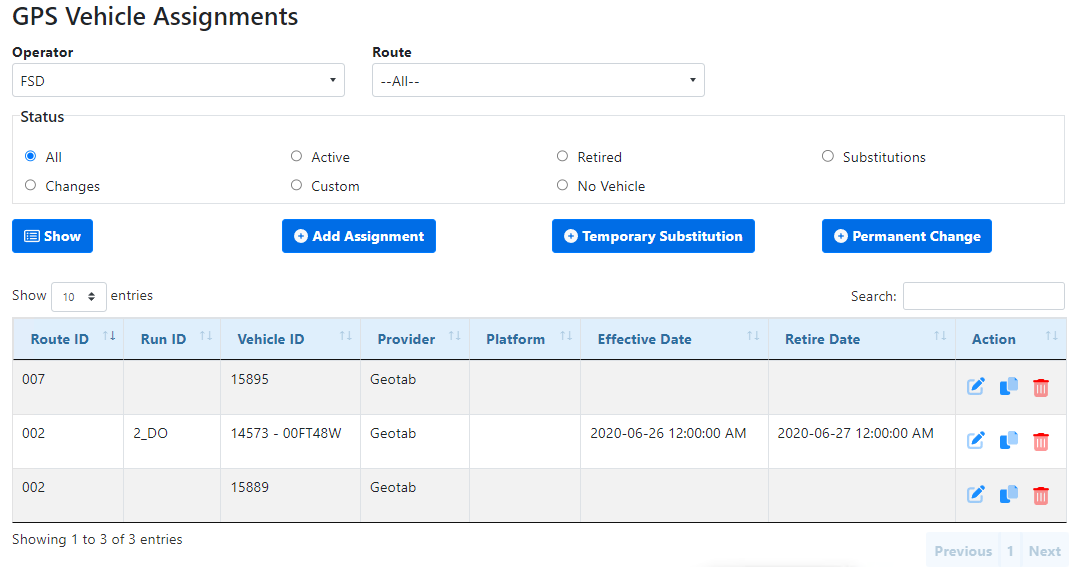
No Vehicle: This option will show routes/runs with no mappings on that specific day.
Editing Vehicle Assignments
•To create a new vehicle mapping assignment, click Add Assignment.
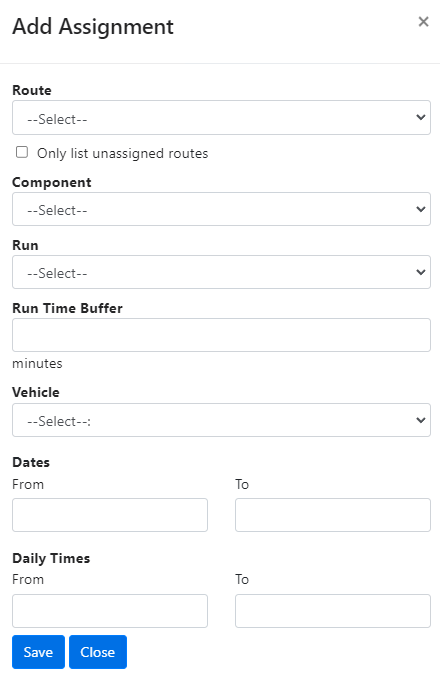
•To temporarily substitute one GPS vehicle for another on a given route for a specific period of time, click Temporary Substitution.
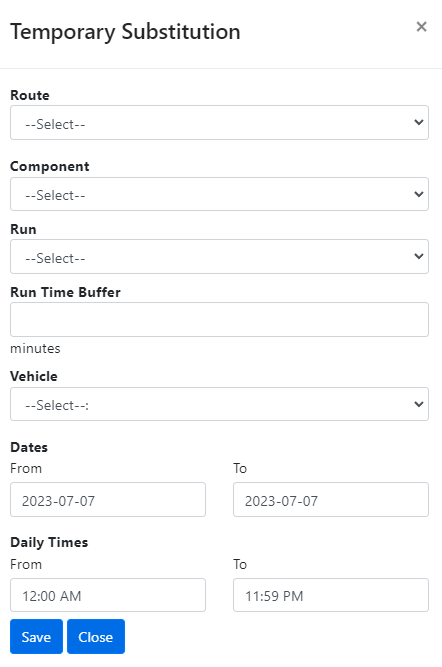
•To permanently substitute one GPS vehicle for another on a given route, click Permanent Change.
•To make either a temporary substitution or a permanent change to a specific route, display the route, then click the Edit link under “Action”.
•To delete an existing vehicle assignment, display the route, then click the Delete link under “Action”.
•To copy an existing vehicle assignment, display the route, then click Copy. Next, edit the assignment.
Notes:
•The multi-day temporary substitutions will be added as a separate mapping per day during the specified times, instead of one mapping for the entirety of multiple days to help avoid mapping conflicts.
•There will be a prompt if you added a substitution that had a conflict with another route, with the same vehicle you selected in your new substitution anywhere in the time period you selected for the new substitution.