The Post a School Alert tool is used to post an alert when schools are closed for the day. Only users who are designated as School Closers in their user settings can close a school and they can only close schools for which they have permission to access. When a school is closed from the Post a School Alert tool the posting is applied to the Public BusPlanner Alerts. It is removed at the end of the day.
Note: All Alert emails will include an Unsubscribe option by default. For more details, see Unsubscribe to Alerts.
Posting a School Alert
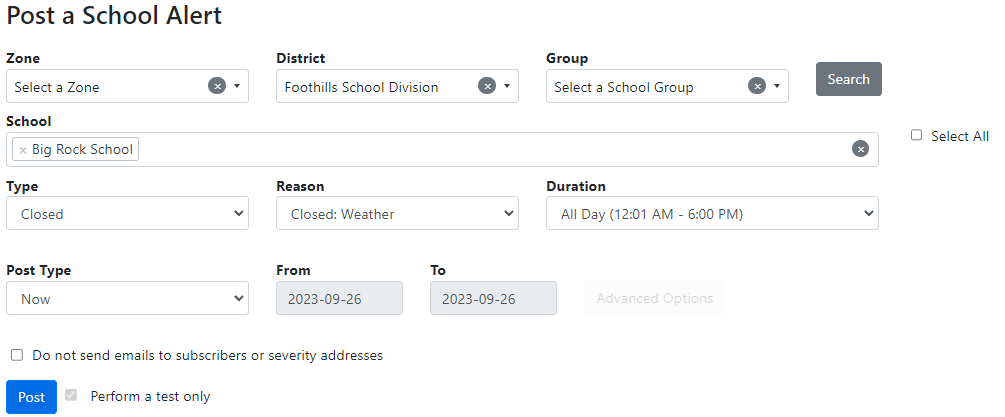
•Zone – If the database has zones set a school closer can chose to close all schools in a geographic area.
•District / Group – These will filter the list of schools below, making it easier to choose the right schools. To filter, chose a district or group, and click Search.
•School – You can choose multiple schools. This is limited to only those schools for which your user have access to.
•Type – The type of school alerts in this drop-down list is managed in School Alert Type Manager.
•Reason – The reason for the school closure. This must be filled in from a preloaded list of reasons in BusPlanner Web. If more reasons are needed contact the local transportation department to get them added.
•Duration – How long the alert should remain on the front page of the website. The length of time is governed by the Time Frames setting.
•Post Type - When the Alert will be posted on the web with the following options:
▪Yesterday - Post the alert with the date set to yesterday, ideal for backdated announcements that need to be recorded.
▪Now - Post the alert immediately
▪Tomorrow - Post the alert immediately with ‘tomorrow’ as the effective date, ensuring that subscribers receive relevant information before the day begins.
▪Multi-Day - This allows you to post the alert for multiple days at a time.You have the option to select a specific time for the alert to be posted for the selected days in Advanced Options. Ideal for situations where you need to communicate prolonged disruptions or changes.
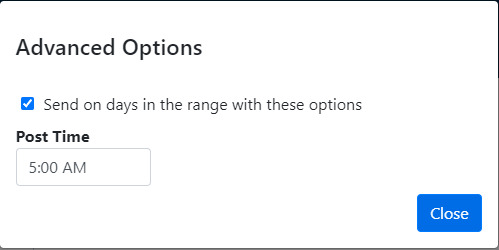
•Do not send mail to subscribers or associated severity addresses – This will only post the closure on the Alerts page, but not send out emails.
•Perform a test only – If the alert is posted with this checked, you will be able to review the test notice in the Email Notification Manager or SMS Notification Manager.
•Please note that 'Advanced Options' only apply to email alerts. The advanced option sets the posted time for notifications. Duration controls when the alerts are shown on the Delays app as well as Alerts on BusPlanner Web. Time Frame controls when an alert is posted to BusPlanner Web and pushed to the Delays app. If the duration is set to 1-6 PM, emails are sent at 7.30 AM for each day, however, the alerts would only show on the Delays app between 1-6 PM.
The School Closure – Posting Results
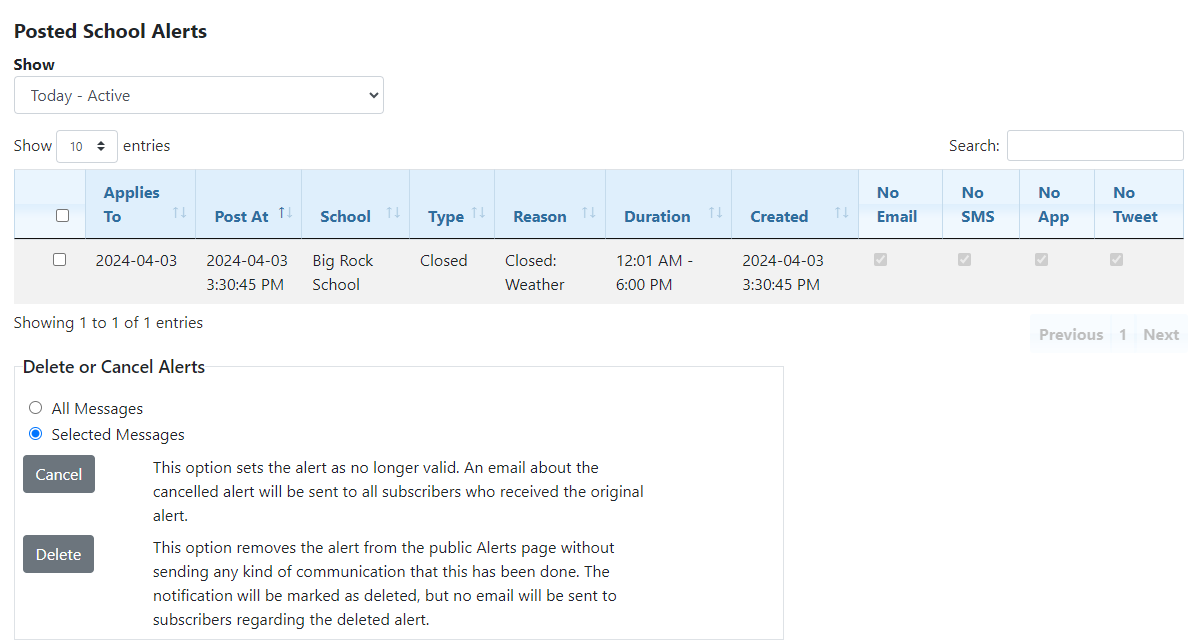
•Show – Select the type of School Alert posted based on the Post Type.
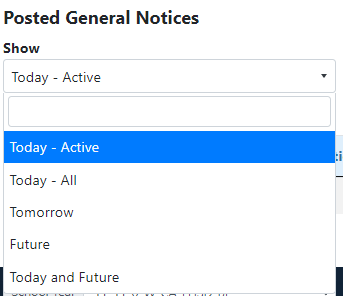
•Applies To – The date of which this alert applies to.
•Post At – The time stamp of when alert was posted.
•School – The name of the school for which the alert applies. This is limited to only those schools for which you have access.
•Type – The type of school alert communicated to the public.
•Reason – The reason for the school closure. This must be filled in from a preloaded list of reasons in BusPlanner Web. If more reasons are needed, contact the local transportation department to get them added.
•Duration – The applicable timeframe of the posted alert.
•Created – The time stamp of when the alert was created.
•No Email – This indicates no email was sent (as indicated by the "Do not send mail ..." option above.)
•No SMS – This indicates no text message was sent.
•No App – This indicates no push notification was sent.
•No Tweet – This indicates no Tweet regarding the alert was posted.
•Cancel – If a closure is still active, the cancel link is available which allows you to cancel a school closure. If the closure has been cancelled, a date and time of the cancellation are posted, as well as which user cancelled the posting.
•Delete – This allows you to delete the alert so it no longer appears to the public. No email will be sent out. A time stamp will appear next to it showing when it was deleted, and it will continue to appear in this list during its active time.
School Alert emails will sent to:
•All professional users assigned to that school
•To the email set on the ‘SchoolAlertsEmail’ setting
•To the emails on the ‘Notification_MediaAddresses’ setting
•To subscribers that subscribed to the school